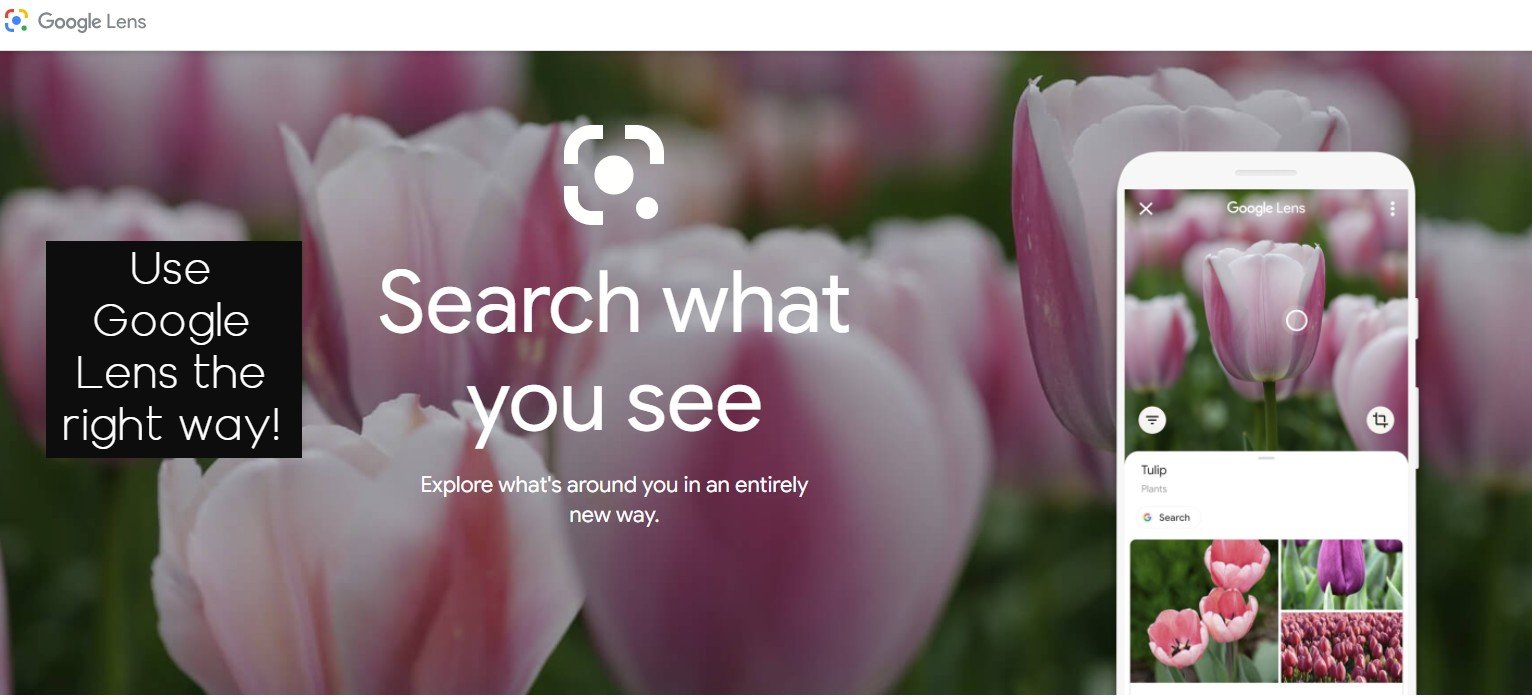I love the Google Lens app. It’s my go-to app for searching anything on the internet, be it the distance, the time, the weather, the latest news, product reviews, or the latest tech news, and whatnot. Google App search bar is always added as a widget on my android smartphones, where I can just type and search anything from the home screen itself.
Google Lens was one of the biggest announcements of Google when it was introduced in October 2017. Google Lens is an AI-powered technology that uses your smartphone camera and deep machine learning to enable you to search for what you see.
What can Google Lens do?
Google Lens is your go-to app, your assistant, your personal translator, your tour guide, your almost everything. Here are some of the things Google Lens can help you with.
Scan and translate text : Translate text in real-time, look up words, add events to your calendar, call a number, and more. Or just copy and paste to save some time.
Here’s how to use it. Open Google Lens and navigate to Translate, point your camera to the text which needs translation and hold it for a sec or two. Google Lens will automatically identify the language and translate it for you. Though it may not be 100% grammatically accurate, you will have pretty much an idea of what the text is about.
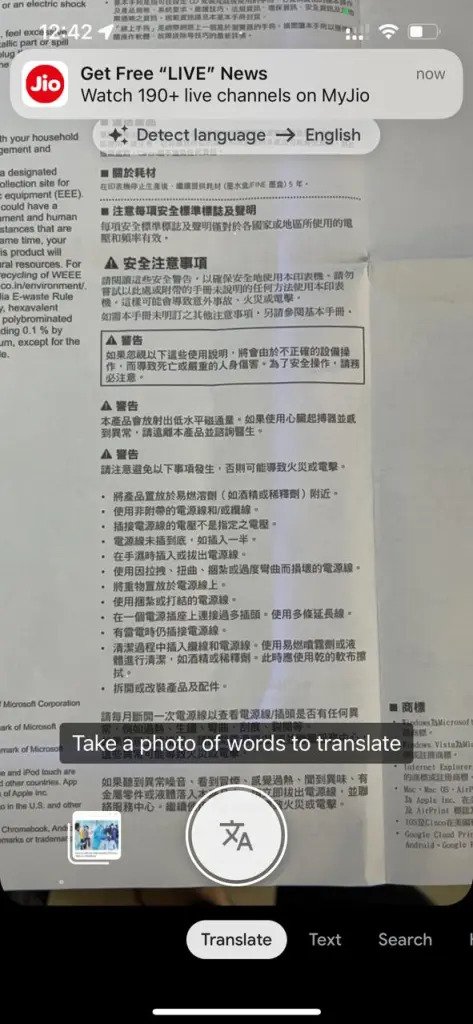
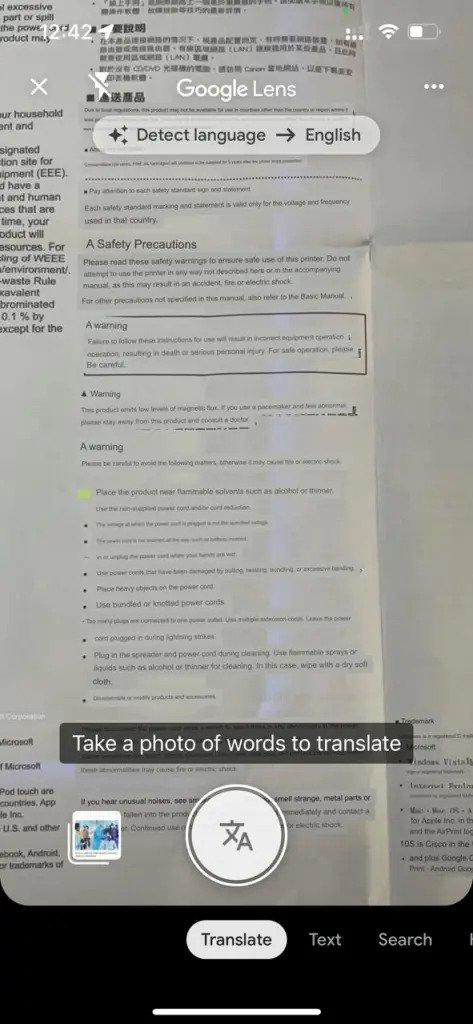
Copy and paste text: Copy printed or handwritten text with Lens, then send it to another signed-in Chrome browser in a tap.
With the help of Lens, you can copy printed or handwritten text and convert it into digital texts, which you can save on your computer or mobile. This feature will be very helpful to students or anyone that needs to copy notes or convert printed docs to digital word docs.
Here’s how to use this feature. Open Google Lens, go to Text, point your camera on the printed note you want to convert into text.
Tap on Select All, and Copy Text. You can now open a new Notes, MS Word, or Email on your phone and paste the copied texts.
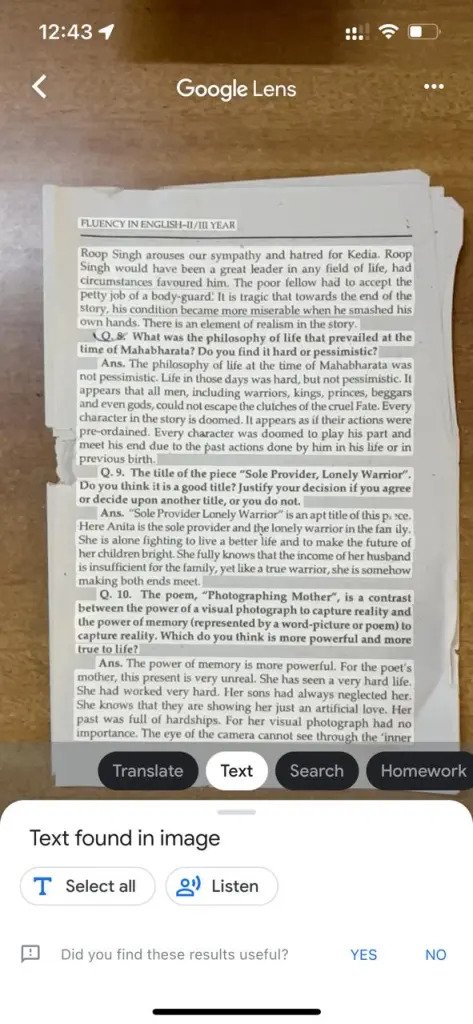
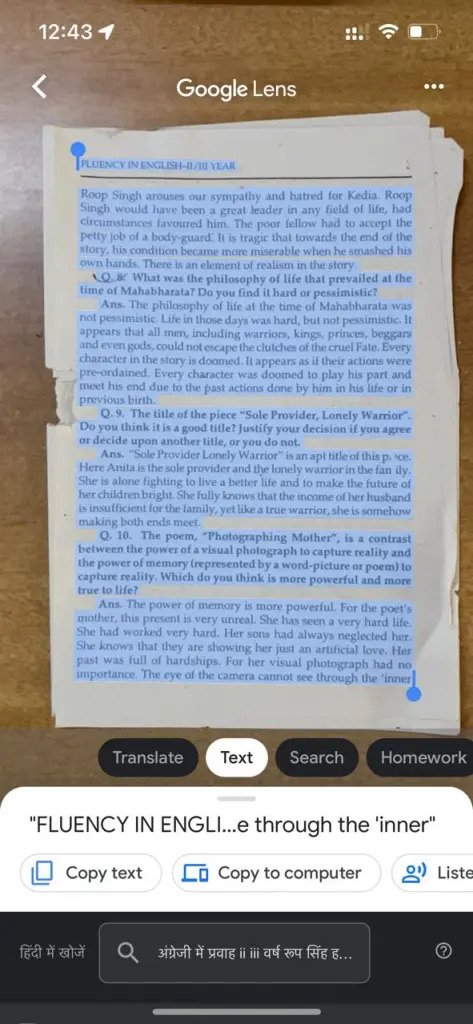
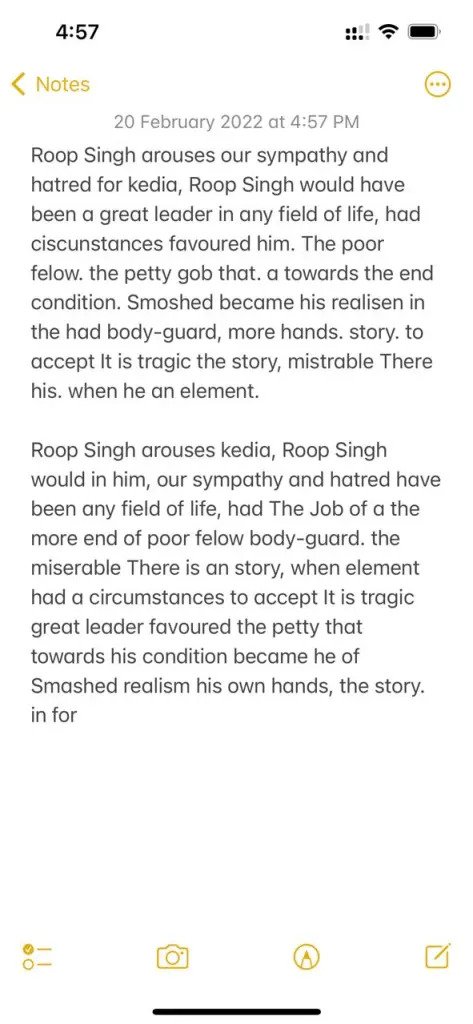
I also tried this Copy Text feature with my two versions of handwritings to see if it can accurately capture the texts. And it works too! here’s a screenshot of the results. However, the accuracy level of it will highly depend on one’s handwriting.
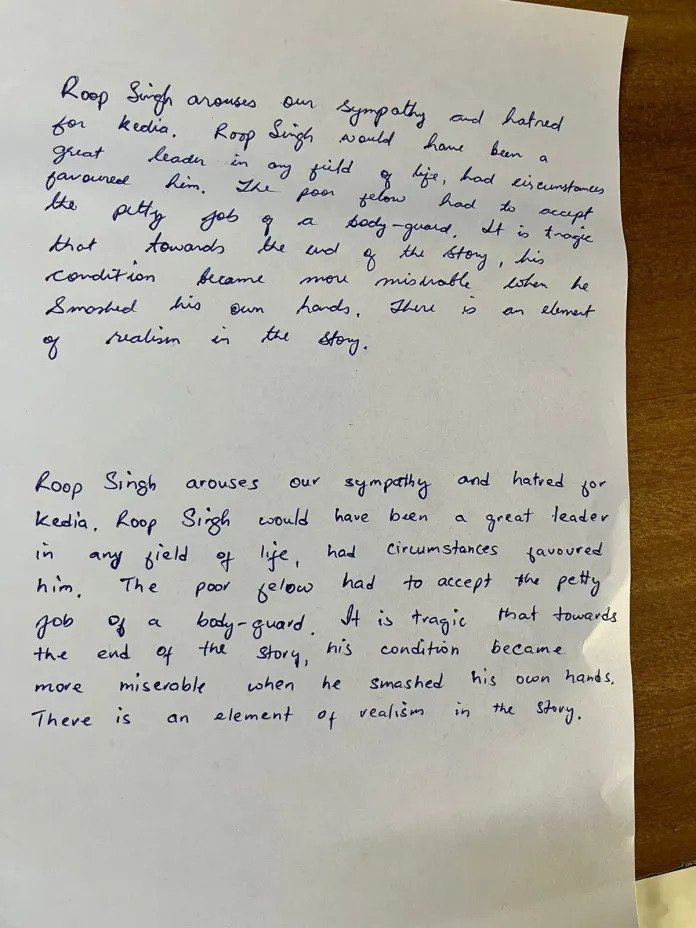
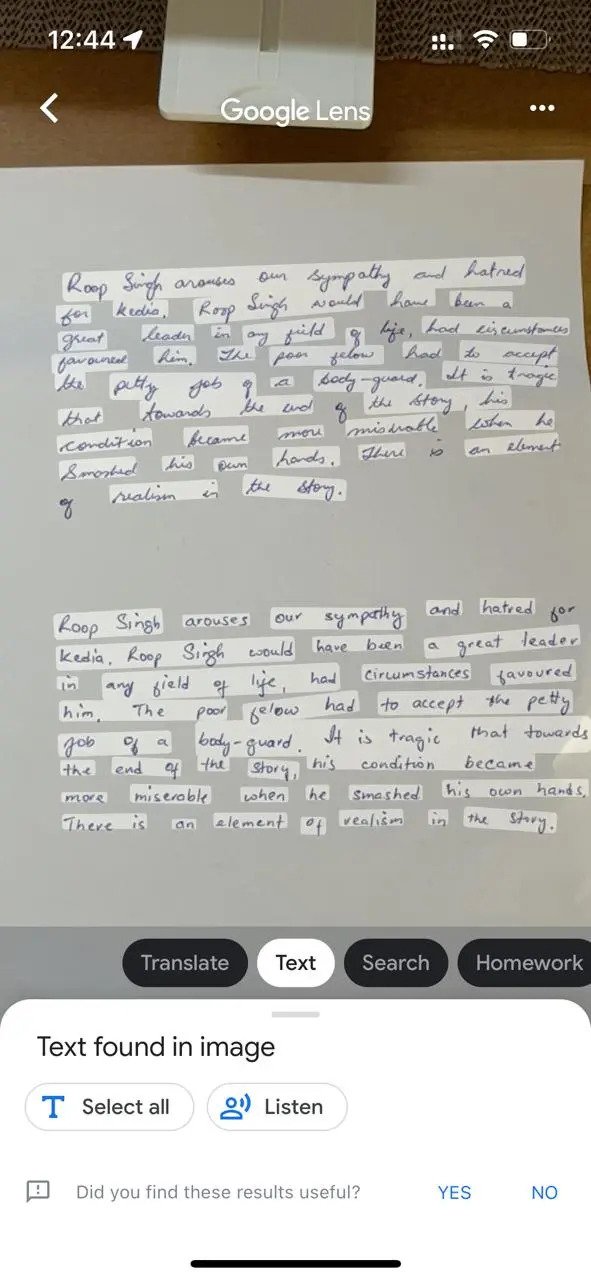
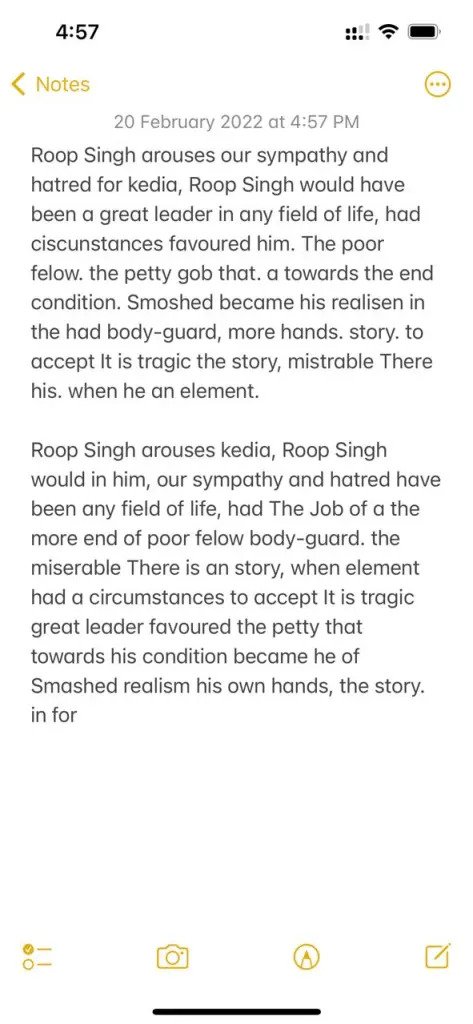
Check out the video
Identify plants and animals: With the help of Lens, you can also identify the plants and animals, their names, and their details.
Video Source: Google
Step-by-step homework help: Stuck on a problem? Quickly find explainers, videos, and results from the web for math, history, chemistry, biology, physics, and more.
Video Source: Google
Shopping: See an outfit that caught your eye? Or a chair that’s perfect for your living room? Get inspired by similar clothes, furniture, and home decor—without having to describe what you’re looking for in a search box. Google lens will show the same product or similar products which you clicked.
Video Source: Google
Search around you: If you point your camera around you, Google Lens will detect and identify your surroundings. That might be details of a landmark or details about types of food – including recipes. Google Lens can also recognize restaurants, clubs, cafes, and bars, too, presenting you with a pop-up window showing reviews, address details, and opening times.
So what are you waiting for, head over to your play store or your apple app store and download Google App, and start exploring Google Lens features to enhance your productivity at work, at school, or at home.